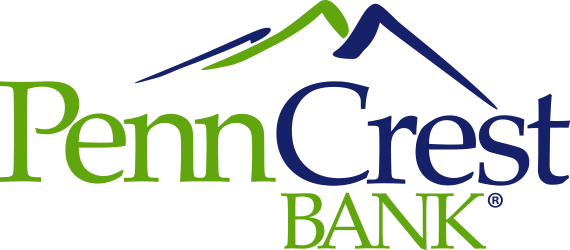Card Management in Mobile Banking FAQs
General
What enhanced card management options are available within the Mobile Banking App?
Our enhanced card management options allow you to:
• Lock/unlock your cards
• Limit transactions by location, merchant, transaction type or dollar amount
• Easily add cards to mobile wallets (Apple Pay® and/or Google Pay™)
• View subscriptions tied to a card and see where cards are stored online
• Stay informed with alerts
• View your spending via easy-to-read graphs
• Get in-depth transaction details
• Report lost or stolen cards
• Quickly identify and report fraudulent transactions
• Set up and manage travel plans
• Get cash without your debit card
• Access your new card before receiving it in the mail
• Activate your card when it arrives
How do I get started?
Simply log in to our Mobile Banking app and tap “Cards” at the bottom of the screen.
Transactions
What type of transactions are displayed/enriched?
Transactions made with your cards are enriched and displayed. Teller transactions, wire transfers, and payments made via Bill Pay and ACH are not included. Enriched data includes the merchant’s name, logo, address and more.
Does the app show recent transaction history?
Yes, the app shows the last 50 card-based transactions posted within the last 30 days.
A spend limit of $50 has been set, but my card gets denied at some gas stations. Why?
Sometimes a merchant will pre-authorize the card for an amount that may be more than the spend limit you allow on the card. In this case, your card will be denied.
Can I add other financial institutions’ debit or credit cards to the Mobile App?
No, only our institution’s credit/debit cards are supported.
Can multiple cards be linked to one Mobile Banking account?
Yes, multiple cards from our institution can be accessed via one Mobile Banking account.
When I receive a reissued or replacement card, will I have to update the cards within the application?
No, the card will be automatically updated within our Mobile Banking app.
What if I don’t see “My cards” in the Mobile App?
Verify in your App Store that you have the most current version of our app installed. If an update is needed, you will see “Update” in the App Store.
What’s the difference between “Card on File” and “Recurring Payments”?
“Recurring Payments” are those payments that happen repeatedly on a schedule, for example, streaming subscriptions, cellular bills, or other monthly bills you pay with your card. “Card on File” is a list of merchants who store your card information for future purchases, like online retailers or delivery apps.
I see a transaction I don’t recognize. What should I do?
Select the transaction to view its details. If it was an in-person transaction, you should see a Google Map of the actual location the transaction took place. If you still don’t recognize the purchase, you can reach out to the merchant from the phone number listed on this screen.
Controls and Alerts
What card controls are available?
Via our Mobile app, you can lock or unlock your card if you suspect fraud or misplace your card. You can even report lost and/or stolen cards without ever having to call a customer service number. Even limit transactions by location, merchant, and transaction type to control how your card is used. Plus, set up alerts to stay informed.
Can I block all international transactions?
Yes. International transactions can be blocked under location controls. All transactions outside of your specified country of residence will be blocked. **NOTE** - PennCrest does not allow/blocks most international transactions.
Will changing location controls, merchant controls, and spend controls impact previously authorized recurring transactions? Previously authorized recurring payments will not be affected by the card controls.
How long does it take for a control or alert setting to take effect? Control settings take effect immediately.
Additional Features
Can I add my card to Mobile Wallets?
Yes, the app currently supports Apple Pay®, Google Pay™ and Samsung pay®.
My card was damaged/lost/stolen. What should I do?
If your card was damaged, visit one of our locations for a replacement. To report a lost or stolen card, follow the instructions under “Report Lost or Stolen.”
How are alerts delivered?
Alerts are sent as push notifications on your device. The alerts will also appear under “Messages” in the app.
If I have set an alert for international transactions but no controls are set, will I receive alerts for all international transactions?
Yes, an alert will be sent for all international transactions, whether they are allowed or denied. **NOTE** - PennCrest does not allow/blocks most international transactions.
If I set multiple alerts and a transaction triggers more than one, will I receive a separate message for each alert?
No, alerts will all be included in one message.
Can I turn the low balance alert off?
Yes, the low balance alert is controlled on a cardholder level.
I will be traveling several times in the next year. Can I enter all of my travel plans at once?
The app allows you to set two travel plans at a time with a maximum duration of 10 days. If your trip exceeds this or you are travelling more than two times, you will need to update the app after each trip or after 10 days. Contact the Bank for durations in excess of 10 days.